Frequently Asked Questions - Web Questions
Yes. All information about joining and renewing membership can be found on our annual membership page here. On that page click on the appropriate "Donate" button to pay using PayPal's secure checkout. Once your payment is submitted, you will be returned to the FCC-SoCal online registration form. New members please submit full information. Renewing members, update as needed the information that has changed from last year. (If you have nothing to update, no need to submit the information form.)
FCC-SoCal is actively searching for FCC members interested in contributing articles, stories, opinion pieces, and advice columns to the fccsocal.org website and to quarterly newsletters. If you have something to say, large or small, and want to share it with other members, we invite you to email the site editor and administrator, Ben Luce at [email protected]. All contributions by members are welcome and appreciated.
A member-only online community sponsored by FCC-SoCal is currently in development. A release date has not yet been announced.
FCC-SoCal members are encouraged to contribute their best and favorite photos to the galleries. If you are contributing only a handful at a time, feel free to email them directly to the site administrator, Ben Luce at [email protected] with a few details about the subject matter. For larger contributions, an alternate method will be arranged to transfer the files. Suggestions for new galleries are also welcome. Ben Luce is the contact for all matters related to photos and galleries. Submissions are welcome and appreciated.
Important to keep in mind: Do not submit photos unless you can claim to be the author with full control over the publishing rights and with the consent of individuals represented in the photos. Do not submit photos that pose a privacy risk, such as ones that show children with legible name tags. FCC-SoCal reserves editorial control over all content on the site…meaning an unsolicited submission does not guarantee publication.
Yes. When viewing an image, look for the red link to access the original version of the image.
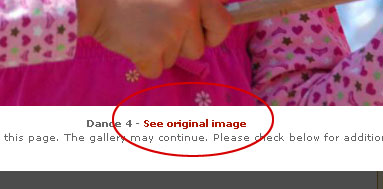
Once you get to the original image, right click on the image (control click on a Mac), and choose "Save Image As..." (or the equivalent on a Mac) and save the image to your desktop.
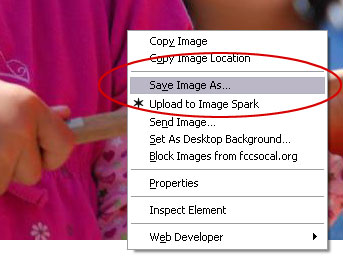
Here are a few options for printing out using a service:
- Upload the photo to CVS and order a print. You can pick it up at a local CVS: http://www.cvsphoto.com/album/order_prints.aspx
- Upload the photo to imagekind if you want a high quality art print...you can even get it framed: http://www.imagekind.com/create/default.aspx
- Upload the photo to Shutterfly to have it printed on an object (mug, mouse pad, card, poster, etc.): http://www.shutterfly.com/